Why Small Businesses Need A Digital Media Buying Plan
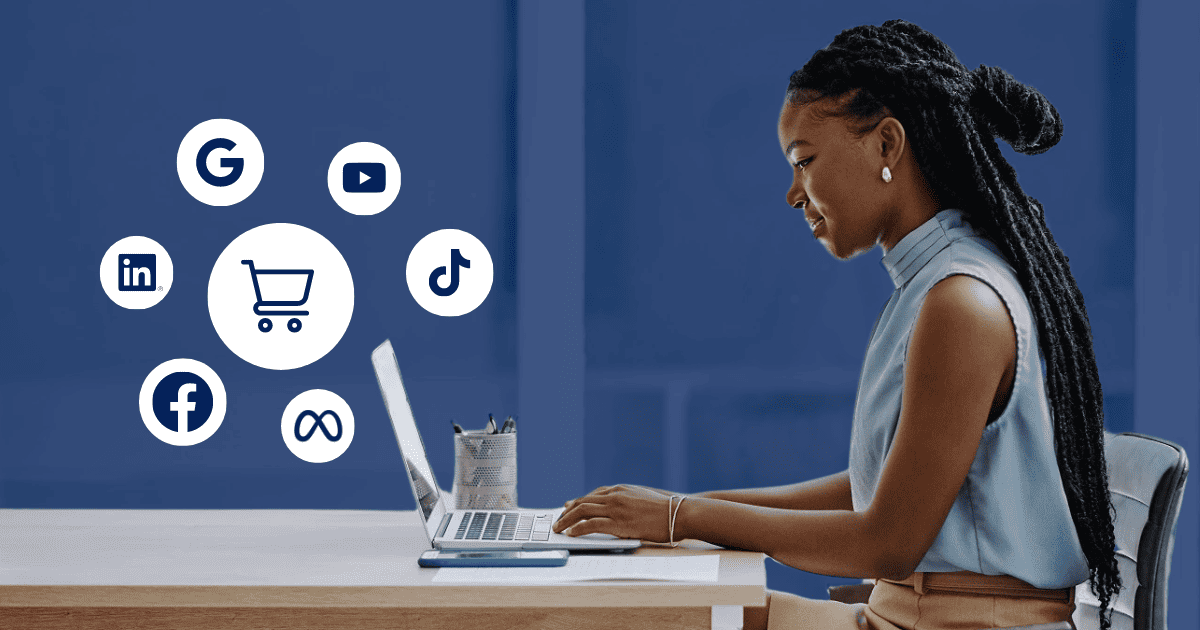
No one opens a small business to make their lives easier.
One of the biggest challenges facing small business owners is balancing all of the roles they must embody. From overseeing daily operations to setting the company's strategic direction, a single owner has to personify an entire C-suite team of executives.
This leaves little time to dive deep into the complexities of areas like digital marketing.
Yet, it's precisely within these complexities that opportunities for substantial growth and competitive advantages can be found.

Digital media buying is a great example of this. Often deemed "too complicated" for small businesses to leverage profitably, digital media buying remains underused and overlooked by many smaller organizations. Its potential to drive small business growth is only increased by this perceived complexity, as it offers an even greater competitive advantage when the competition isn't utilizing it.
That's why this article is designed to help small business owners reduce the complexities surrounding digital media buying and guide you through the process of creating an effective strategy.
What is Digital Media Buying?
Before we go too far down the rabbit hole, let's make sure we're on the same page with a quick overview of what we mean by "digital media buying."
This is simply the process of purchasing ad space on digital platforms, including websites, social media, and search engines. The aim of digital media buying is to find the most cost-effective and impactful placements for advertisements, ensuring ads are seen by the right people at the right times to drive engagement, brand awareness, conversions, and ultimately, business growth.
Unlike traditional media buying, which often involves purchasing ad space in print publications or billboards, digital media buying offers a more targeted, dynamic and interactive approach.
Digital Platforms for Media Buyers
Understanding the various platforms available for advertising is crucial to achieving these benefits.
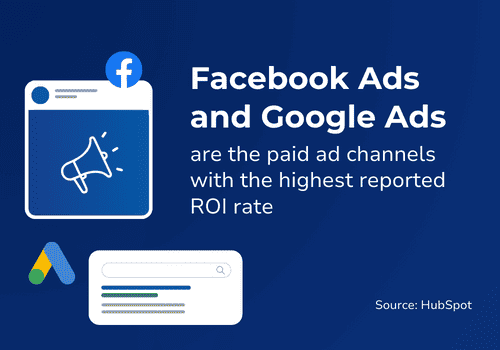
Each platform, whether it's a social media giant, a search engine powerhouse, or a popular website, presents unique opportunities for placing your ads.
Experienced media buyers know how Google’s wide array of advertising services, including Google Ads and Google Display Network, allow for extensive reach and targeting. Key options for this channel include:
- Search Ads: Target users actively searching for keywords related to your products or services.
- Display Ads: Place visual ads on websites within the Google Display Network to build brand awareness.
- Shopping Ads: Showcase your products directly in Google’s search results.
- YouTube Ads: Engage users on the world’s second-largest search engine with video ads.
Another benefit of using Google is its dynamic remarketing feature.
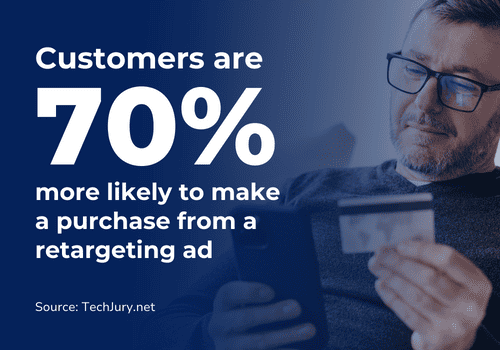
This part of its advertising platform allows you to target previous visitors to your site who didn't make a purchase with specific ads that contain products and services they viewed.
Meta
Meta, through its platforms Facebook and Instagram, offers a rich set of tools for digital media buyers, but its most prominent benefit is the extensive user data its collected for highly targeted advertising, including:
- Custom Audiences: Target ads to your existing customers or users similar to them.
- Lookalike Audiences: Reach new people who share characteristics with your current audience.
- Interest and Behavior Targeting: Place ads based on users' interests, activities, and online behaviors.
- Video and Stories Ads: Use engaging formats to capture attention on both Facebook and Instagram.
- Retargeting: Show ads to users who have interacted with your brand online but haven’t converted yet.
LinkedIn is an excellent channel for B2B advertising, leveraging its professional network for targeted campaigns, through:
- Sponsored Content: Promote content directly in the LinkedIn feed to drive engagement.
- Lead Generation Forms: Capture leads directly within the platform with pre-filled forms.
- Account-Based Marketing (ABM): Target specific companies or roles within organizations.
- Sponsored InMail: Send personalized messages to LinkedIn users directly to their inbox.
- Industry and Role Targeting: Reach professionals based on their industry, job function, or seniority level.
TikTok
TikTok’s explosive growth has made it a key channel for reaching younger audiences with highly engaging content. Effective strategies for this platform include:
- In-Feed Ads: Place full-screen video ads that appear as users scroll through their For You page.
- Branded Hashtag Challenges: Encourage user-generated content and increase engagement by sponsoring hashtag challenges.
- Branded Effects: Create custom filters, stickers, and effects that users can add to their own videos.
- TopView Ads: Capture attention with ads that appear when users first open the TikTok app.
- Influencer Partnerships: Collaborate with TikTok creators to reach their followers in a more authentic, organic way.
Each of the platforms above and others that aren't listed here — Snapchat, Twitter, Pinterest, Amazon Advertising, Microsoft Advertising, Spotify, Quora, Reddit and more — offer unique advantages and require different strategies to effectively leverage.
By tailoring your approach to the specific capabilities and audience of each channel, you can maximize the impact of your digital advertising efforts.
Payment Models for the Media Buying Process
There's more to understanding digital media buying than just identifying the different platforms and channels. Knowing the basic payment models for ad space is critical to crafting an effective advertising strategy. This is what determines how media buyers are charged for ad inventory and the audience being reached.
Here's a look at some of the most common models:
CPM (Cost Per Mille)
CPM stands for Cost Per Thousand Impressions, with "Mille" being Latin for thousand. This model charges media buyers for every thousand views their ad receives, regardless of user interaction. Its best uses include:
- Building brand awareness and visibility.
- Campaigns focused on exposure in high-traffic areas, where the goal is to maximize the number of people who see the ad.
PPC (Pay Per Click)
Under the PPC model, media buyers pay only when a user clicks on their ad. This method ties payment directly to engagement, making it a popular choice for:
- Driving website traffic.
- Campaigns where the objective is to encourage a specific action, such as signing up for a newsletter or making a purchase.
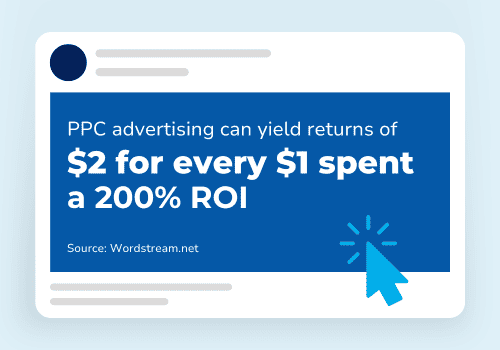
Programmatic Direct
Programmatic Direct combines the efficiency of programmatic technology with the certainty of traditional direct sales. Media buyers agree on a fixed CPM rate for specific ad inventory, securing ad space without the uncertainty of bidding. Its best use is for:
- Campaigns that require guaranteed ad placements and premium inventory.
- Specifically targeting on high-quality websites with guaranteed visibility and trusted publishers.
Real-Time Bidding (RTB)
RTB is a dynamic auction process where media buyers bid in real-time for individual ad impressions. When a website loads, this system automatically auctions off the ad inventory. The business willing to pay the most at that moment wins the chance to have their ad shown. This method is great for:
- Campaigns that require detailed, specific targeting that allow advertisers to decide the cost of each ad spot based on how well it matches their target audience.
- If a company knows their ideal customers are likely to visit certain types of websites at specific times, they can use RTB to specifically target those sites during those times
Private Marketplaces
Private Marketplaces are exclusive RTB auctions where selected media buyers are invited to bid on premium inventory. This setup offers more control over where ads appear and who sees them, often at a higher quality and cost.
- Best Use: Ideal for brands that require specific targeting and high-quality ad placements, providing a balance between the reach of programmatic and the control of direct deals.
Each of these payment models offers distinct advantages and considerations that will influence campaign performance. The choice of model should align with your campaign goals, target audience, and budget, ensuring that you not only reach your desired audience but also achieve a strong return on your advertising investment — but more on this later.
Why Do I Need A Digital Media Buying Plan?
Now that you've got a foundational understanding in place, you're probably asking yourself what running digital ads will do for your business. Above all else, the digital advertising buying process empowers small businesses to allocate their marketing resources more intelligently, reach their target audiences more effectively, and achieve tangible results that support growth and success.
- Increased ROI: By targeting specific demographics and behaviours, businesses can ensure their ad spend is going directly to those most likely to convert.
- Enhanced Targeting: Digital platforms offer sophisticated targeting options, from geographic location to browsing behaviour, ensuring your message reaches target audiences.
- Flexibility and Scalability: Campaigns can be adjusted in real time based on performance data, allowing businesses to scale successful strategies quickly.
- Measurable Success: Every aspect of digital media buying is measurable, providing businesses with detailed insights into campaign performance.
- Increased Brand Visibility and Awareness: By placing ads across various digital platforms, businesses increase their visibility, build brand awareness, and establish a stronger digital presence.
- Competitive Edge: In a crowded marketplace, a well-executed digital media buying strategy can set your business apart from the competition. As we mentioned in the beginning, this is especially true for small businesses competing against other local businesses that aren't taking advantage of having a digital media plan in place.
By leveraging precise targeting, enjoying the flexibility of real-time adjustments, and gaining actionable insights from measurable outcomes, small businesses not only sharpen their competitive edge but also pave the way for sustainable growth.
With this knowledge in hand, the next step is to embark on crafting your own digital media buying strategy.
The 5-Step Guide to Creating a Digital Media Buying Plan
This 5-Step Guide to Creating a Digital Media Buying Plan is designed to steer you through the complexities of the media buying process with precision and purpose.
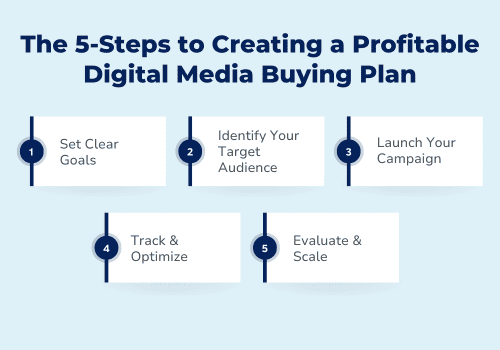
From honing your strategy to evaluating its success, these steps will help ensure you maximize the return on your investment.
1. Strategize
The foundation of any successful digital media buying plan lies in its strategy. This crucial first step involves setting clear, actionable goals and understanding how they align with your overall business objectives. Consider what you aim to achieve with your digital ads: Is it increasing brand awareness, driving traffic to your website, generating leads, or boosting sales? These goals will dictate the direction of your campaign, from the platforms you choose to the metrics you'll track. Effective strategizing also includes:
- Budget Allocation: Determine how much you're willing to invest in your digital media buying efforts. This decision should be informed by your expected return on investment (ROI) and the cost of advertising on your selected platforms.
- Campaign Duration: Decide on the timeline for your campaign. Short-term campaigns may focus on promoting specific events or sales, while long-term campaigns could aim at steadily building brand awareness.
- Creative Direction: Define the creative requirements of your campaign, including messaging, visuals, and the overall tone. Ensure your creatives align with your brand identity and resonate with your target audience.
2. Identify Target Audience
Knowing who your campaign is for is as important as knowing what it's about. Identifying your target audience involves more than just demographics; it requires a deep understanding of your audience's behaviors, preferences, and online habits. To effectively target your audience, consider:
- Audience Segmentation: Break down your broader audience into smaller segments based on specific characteristics or behaviors. This enables more personalized and effective targeting.
- Customer Personas: Create detailed profiles for your ideal customers. What are their interests? What problems do they face that your product or service solves? Where do they spend their time online?
- Competitor Analysis: Look at your competitors' advertising strategies. Which audiences are they targeting? What platforms are they using? This can provide insights into potential gaps in the market or successful strategies to emulate.
3. Campaign Setup
With a strategy in place and a clear understanding of your target audience, it's time to set up your campaign. Here's what you that entails:
- Platform Selection: Choose the digital platforms that best align with your goals and where your target audience is most active. As we already went over in the previous section, each platform offers unique advantages and targeting capabilities.
- Ad Formats: Decide on the types of advertisements you'll run, such as banner ads, sponsored content, video ads, or search engine display ads. The choice should be influenced by your campaign goals and the preferences of your target audience.
- Bidding Strategy: Define your bidding strategy based on the payment model (CPM, CPC, etc.) and your budget. You may opt for manual bidding to maintain control over your bids or automated bidding strategies to leverage platform algorithms for optimizing your bids.
4. Tracking and Optimization
Launching your campaign is just the beginning. Tracking its performance and making continuous improvements are essential for achieving the best results:
- Set Up Tracking: Implement tracking pixels and set up conversion tracking on your website to measure actions taken as a result of your ads. This will allow you to gather data on how users interact with your ads and website.
- Monitor Performance: Regularly review your campaign's performance metrics, such as click-through rates (CTR), conversion rates, and ROI. This data will inform you which aspects of your campaign are working and which need adjustment.
- Optimize Continuously: Use the insights gained from your data to refine your targeting, creative elements, and bidding strategies. Testing different variations of your ads (A/B testing) can also identify what resonates best with your audience.
5. Evaluate and Scale
After your campaign has been running for a sufficient period, it's time to evaluate the overall performance of your digital media buying strategy and decide on the next steps:
- Performance Analysis: Compare your campaign results against the initial goals you set. Did you achieve your desired outcomes? What worked well, and what didn't?
- Learn and Adjust: Use the insights gained from your campaign to inform future strategies. This may involve adjusting your target audience, trying new platforms, or modifying your creative approach.
- Scale Successfully: For campaigns that meet or exceed your goals, consider scaling up your efforts. This could mean increasing your budget, expanding to new markets, or extending the campaign duration to capitalize on its success.
By following these five essential steps to the media planning process, you're not just purchasing ad space for banner ads, you're taking a strategic approach to digital media buying that aligns with your business goals. This guide provides more than just an effective way to advertise. Followed properly, it's a step-by-step approach to transforming your digital presence into an engine for business growth and profitability.
Can You Implement a Digital Media Buying Plan on Your Own?
The one thing that the guide above doesn't provide is the time small business owners will require to implement it.

At the beginning of this article, we identified all the roles a small business owner must embody as one of their biggest challenges. It would be disingenuous to suggest that the online media buying process simplifies this challenge.
Instead, it presents a conundrum: while optimizing your digital ad spend will significantly enhance your business, the resource investment in terms of time and expertise can be substantial.
Here are some important considerations to keep in mind:
- Self-Education and Resources: The goal of this article is to help demystify digital media buying. A motivated small business owner can use this resource to embark on their own digital media plan. However, even if you decide to go with a digital marketing agency with devoted media buying teams, it's important to have a solid foundation in the basics of digital ad placements and how to measure campaign performance.
- Time Investment: Implementing and managing a digital media buying plan is time-consuming. It involves continuous monitoring, data analysis, and optimization. You must assess whether this time commitment aligns with your ability to manage core business activities.
- Software and Tools: Access to the right digital media buying platforms and analytical tools is crucial. While many are user-friendly, they often come at a cost, and maximizing their potential requires a certain level of expertise.
- The Value of Expertise: Perhaps the most significant consideration is the value that professional expertise brings to the table. Media buying agencies and digital marketing consultants can leverage years of experience and industry knowledge to ensure your campaigns are set up for success from the outset — and that they fit the more holistic marketing strategy for your business.
Why Harvard Excelerate is the Best Option for Small Businesses
This is exactly what Harvard Excelerate can bring to your digital media buying process.
We consider a comprehensive digital media buying plan to be an important part of an overall digital marketing strategy. For small businesses looking to find a competitive advantage through their online media buying, partnering with Harvard Excelerate offers the perfect blend of expertise, customized solutions and cost-effective strategies.
It's this combination that will allow you to streamline the implementation of a digital media buying strategy and magnify its impact without the significant time investment typically required.

At Harvard Excelerate, we understand better than anyone the unique challenges and opportunities facing small businesses. We know all about the time constraints. And we know there’s never a one-size-fits all approach that works. That’s why we create media buying strategies that align precisely with your specific business goals.
By choosing to collaborate with Harvard Excelerate, you gain access to:
- Tailored Campaigns: Customized digital marketing strategies that resonate with your unique audience and business objectives.
- Advanced Analytics: Insightful campaign analytics to guide data-driven decisions, ensuring continuous optimization and maximized ROI.
- Strategic Integration: Expert integration of digital media buying into a cohesive and impactful marketing plan.
Harvard Excelerate eliminates the conundrum we identified early. By partnering with us, you can enjoy the competitive advantage that comes from an effective digital media buying plan without further taxing your time or taking on yet another role. Our approach not only simplifies the process but ensures that your marketing dollars work harder and smarter, delivering tangible results that contribute directly to your bottom line.
Connect with us today for a free quote, and take the first step towards an all-encompassing marketing plan that reaches new customers and increases the profitability of your digital marketing efforts.





